How to Make Clips on Twitch - Tools You Should Be Using
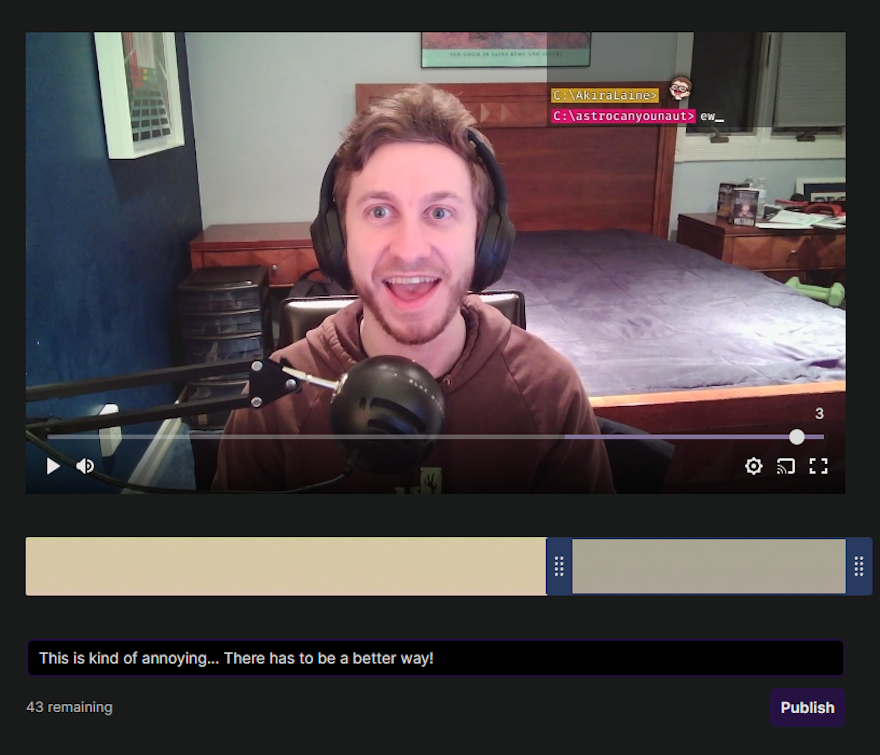
Clips are a great way to grow on Twitch (if you use them right) - but making them can be a pain. Twitch has its own way of making clips, but there are a few alternative tools you can use that might do the job better.
Make Twitch Clips The Normal Way
To make Twitch clips the regular way on Twitch, head over to your stream on twitch.tv and hit Alt+X.
This will take you to an editor where you can look at the past few minutes of your stream, select what part you want to make a clip of, and give it a good title.
Use a !clip command
If you're streaming on Twitch, you probably use some kind of chatbot such as Nightbot, Fossabot, or StreamElements.
Most of these bots can be used to make an !clip command that will clip the last 30 seconds of the stream automatically when you type !clip in chat.
To set this up, set up your favorite chatbot, then head to sowhoyou.com/clipcommand
Create a clip button with Stream Deck
Stream Deck is a well-known software for controlling your stream with some magic buttons. Not everyone has the physical Stream Deck, but they do have a mobile app you can use on your phone if you still want to use it.
Stream Deck lets you make a Create Clip button that automatically clips the last 30 seconds, so you don't even have to set up a chatbot.
To set this up, download it here: elgato.com
Set up a Clip Hotkey with Clipbot
If you want to use your clips to create Tiktoks and Youtube Shorts, you can do this all with Clipbot.
Clipbot allows you to set a key on your keyboard you can press to clip the last 30 seconds of your stream. Once clipped, Clipbot will also automatically detect this clip and automatically upload it to Tiktok and Youtube!
(But don't worry, you can edit it a bit first if you want
Try out Clipbot here: Clipbot.tv