How to Set Up Clipbot with Nightbot: A Step-by-Step Guide for Twitch Streamers
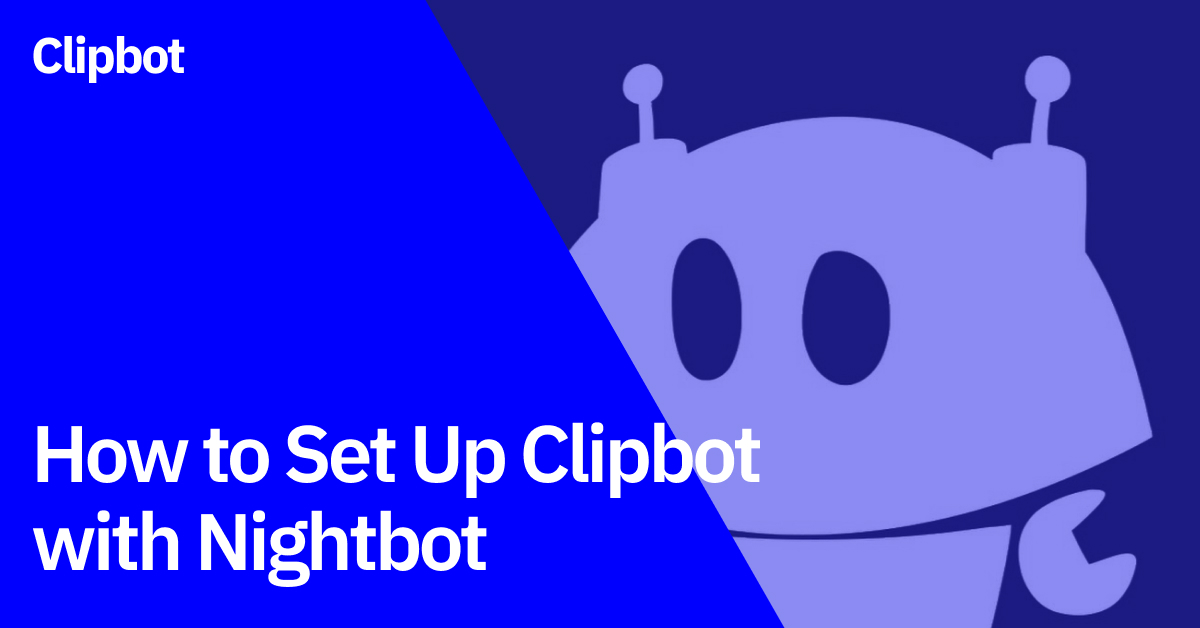
How to Set Up Clipbot with Nightbot: A Step-by-Step Guide for Twitch Streamers
Are you a Twitch streamer looking to automate your clip creation and sharing process? Look no further! In this guide, we'll walk you through how to set up Clipbot with Nightbot, allowing you to create and share clips with just a simple command in your Twitch chat.
What You'll Need
- A Twitch account
- Nightbot installed on your Twitch channel
- A Clipbot account (sign up at Clipbot.tv if you haven't already)
Step 1: Get Your Clipbot API Key
- Log in to your Clipbot account at app.clipbot.tv
- Navigate to the Settings page
- Click on the "Connections" tab
- Look for your API key - you'll need this for the next step
Step 2: Create the Nightbot Command
Now that you have your API key, it's time to set up the Nightbot command. Here's what you need to do:
- Open your Twitch chat
- Type the following command (replace YOUR_API_KEY_HERE with your actual Clipbot API key):
!addcom !clip $(urlfetch https://app.clipbot.tv/api/twitch/clips?api_key=YOUR_API_KEY_HERE&title=$(querystring),POST,{},Clip created!|Error creating clip)
This command does a few things:
- Creates a new clip when someone types !clip in your chat
- Sends the clip title (if provided) to Clipbot
- Returns "Clip created!" on success or "Error creating clip" if there's an issue
Step 3: Test Your New Command
To make sure everything is working correctly:
- Start streaming on Twitch
- In your chat, type:
!clip My awesome moment - If successful, you should see "Clip created!" in your chat
Troubleshooting
If you're encountering issues, check the following:
- Ensure your API key is correct
- Verify that Nightbot is active in your channel
- Check your Clipbot account settings to ensure everything is properly connected
Conclusion
Congratulations! You've successfully set up Clipbot with Nightbot. Now you and your moderators can easily create clips during your streams, which Clipbot will automatically process and share to platforms like TikTok and YouTube Shorts.
Remember, the more you use this feature, the more content you'll have to share across platforms, potentially growing your audience beyond Twitch!
Happy streaming!
Keywords: Clipbot, Nightbot, Twitch, streaming, clip creation, automation, TikTok, YouTube Shorts, API integration, chat commands